Installing Mikrotik | Upgrade Router OS
Sunday, May 8, 2011
0
comments
Using Winbox
- Connect to your router with Winbox, Select the downloaded file with your mouse, and drag it to the Files menu. If there are some files already present, make sure to put the package in the root menu, not inside the hotspot folder!:
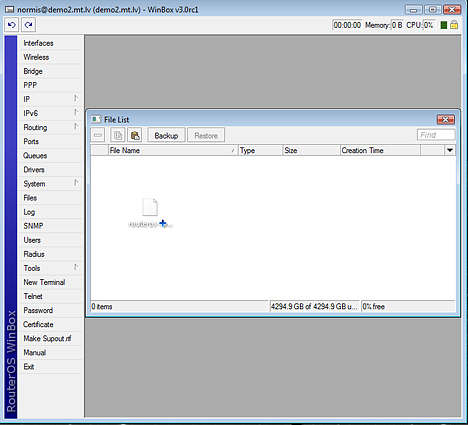
- The upload will start:
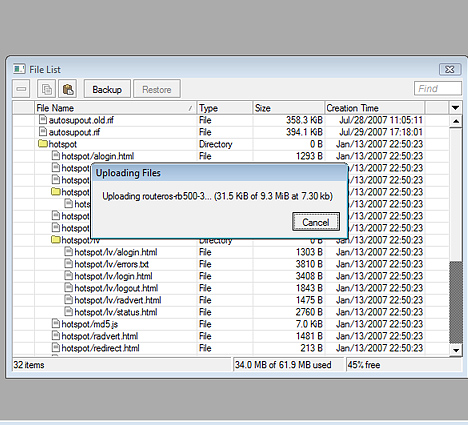
After it finishes - REBOOT and that's all! The New version number will be seen in the Winbox Title and in the Packages menu
Using FTP
- Open your favourite FTP program (in this case it is Filezilla), select the package and upload it to your router (demo2.mt.lv is the address of my router in this example). note that in the image I'm uploading many packages, but in your case - you will have one file that contains them all
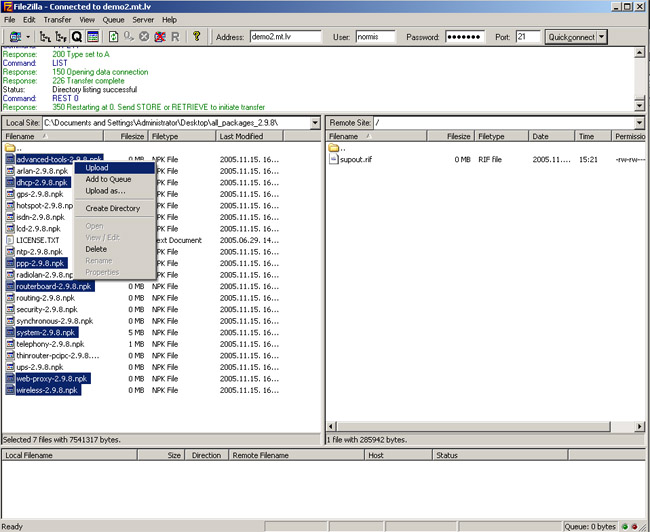
- if you wish, you can check if the file is successfully transferred onto the router (optional):
[normis@Demo_v2.9] > file print
- and reboot your router for the upgrade process to begin:
[normis@Demo_v2.9] > system reboot Reboot, yes? [y/N]: y
- after the reboot, your router will be up to date, you can check it in this menu:
/system package print
- if your router did not upgrade correctly, make sure you check the log
/log print without-paging
(wiki)
0 comments:
Post a Comment